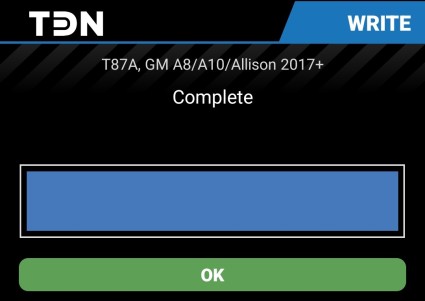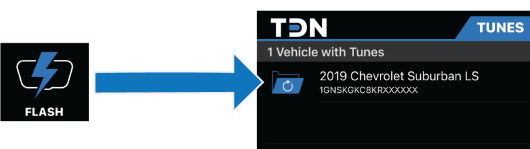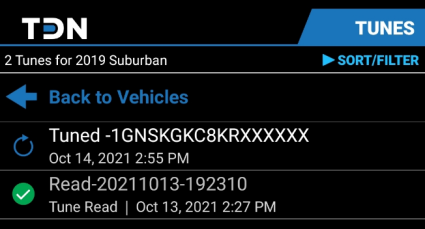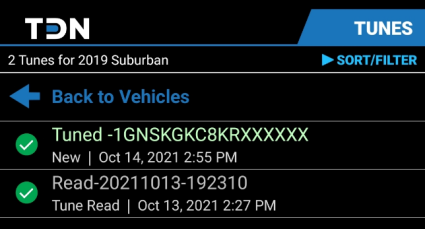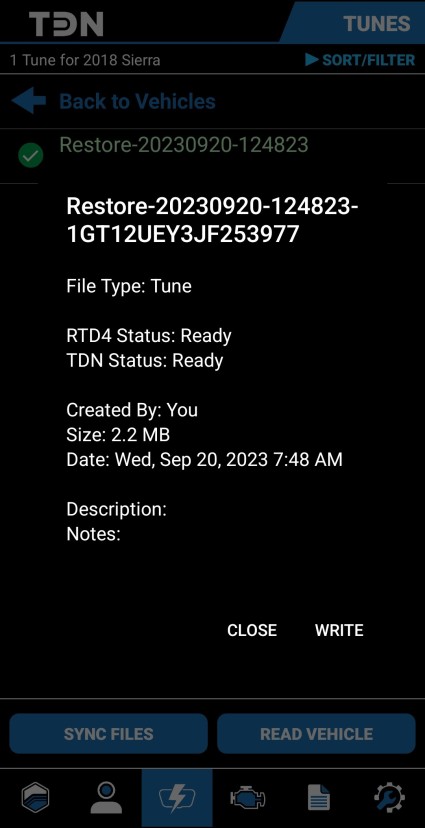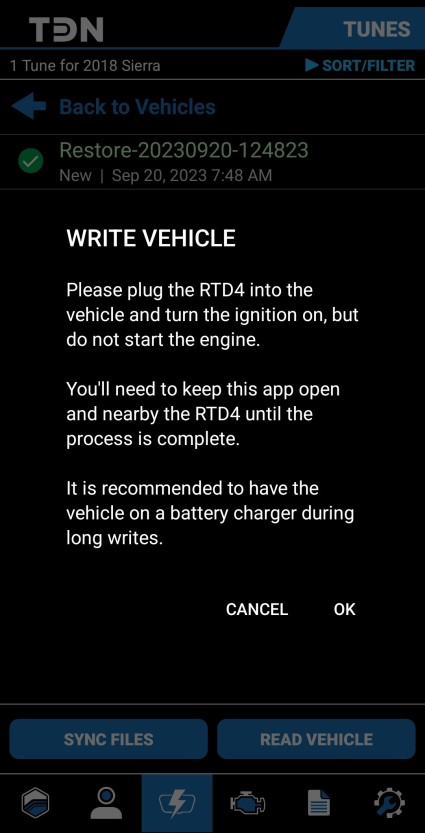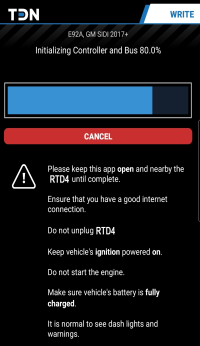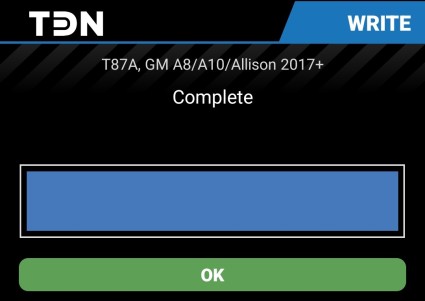Applying the Latest Tune from Your Tuner
When your tuner sends you a new tune file, you can use TDN to flash the tune to your vehicle:
NOTE: The TDN software is licensed per vehicle tuned. If you are flashing a vehicle for the first time, you must have purchased enough credits to tune the vehicle or you will not be able to flash the vehicle. However, many tuners will take care of this detail for you as part of their service. Consult your tuner for details OR purchase at: hptuners.com > My Account > My Devices.
Follow these steps to flash the new tune to your vehicle:
|
1.
|
Before you begin, ensure that: |
|
■
|
Your car has a fully charged battery. |
|
■
|
Your phone has a fully charged battery. |
|
■
|
Your phone has a good Internet connection and its Bluetooth has been switched on. |
|
2.
|
Tap the FLASH button in the navigation bar. The Tunes screen appears. |
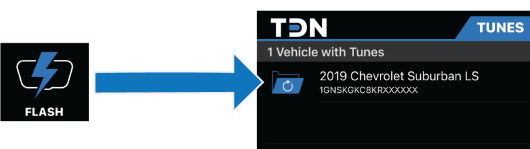
|
3.
|
Tap the vehicle to which you want to apply a tune. The list of tuning files for the selected vehicle appears. |
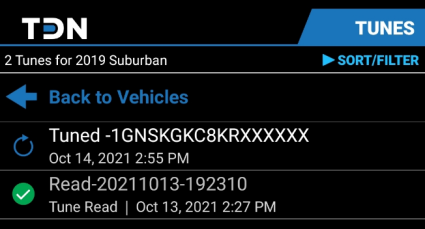
|
4.
|
When your tuner sends you a new tune file, it should automatically appear in the list. If you don’t see it here, or if it doesn’t have a green check next to it, click the SYNC FILES button near the bottom of the screen to retrieve the latest files. |
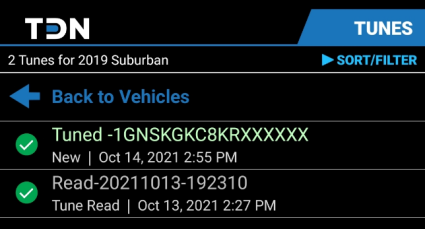
|
5.
|
Tap the tune file that you want to apply to the vehicle. A popup that includes information about the selected file appears. |
NOTE: A tune file that you have just read from the vehicle will have a name that starts with "Read-". Files with this name can't be flashed back to your vehicle. Once the file has been successfully transmitted to the TDN server, the name will be changed to begin with "Restore-". Files named this way can be flashed if you wish to restore the vehicle to the tune contained in that read.
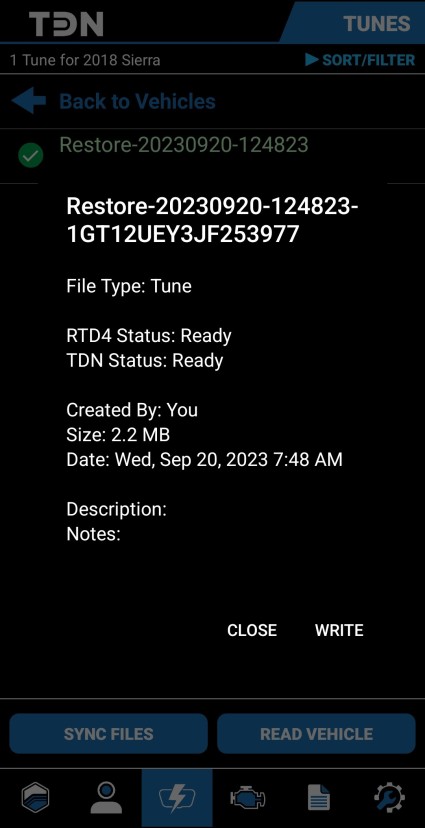
|
7.
|
A second popup appears. It prompts you to connect your interface device to the vehicle and turn the ignition to the on position (but do not start the engine). Do so now. |
|
8.
|
Click OK to start the write process. The process is automated, but it may take several minutes, depending on the number of updates required for the interface device and the type of vehicle being flashed. |
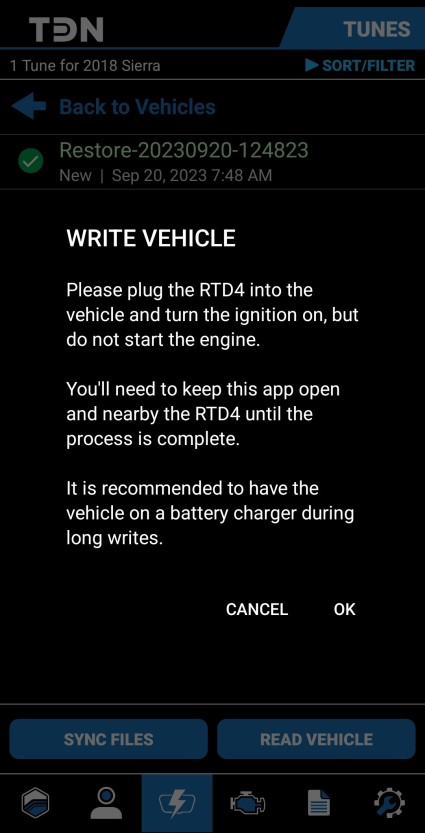
CAUTION: While the flash is in process, do not start the vehicle’s engine, turn the ignition off, or unplug the interface device. Keep your phone close to the interface device and connected to the Internet.
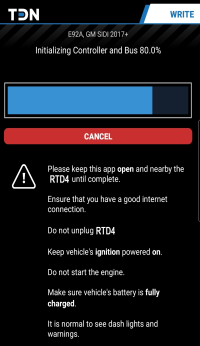
|
9.
|
When the write process is finished, a Complete screen is displayed. |